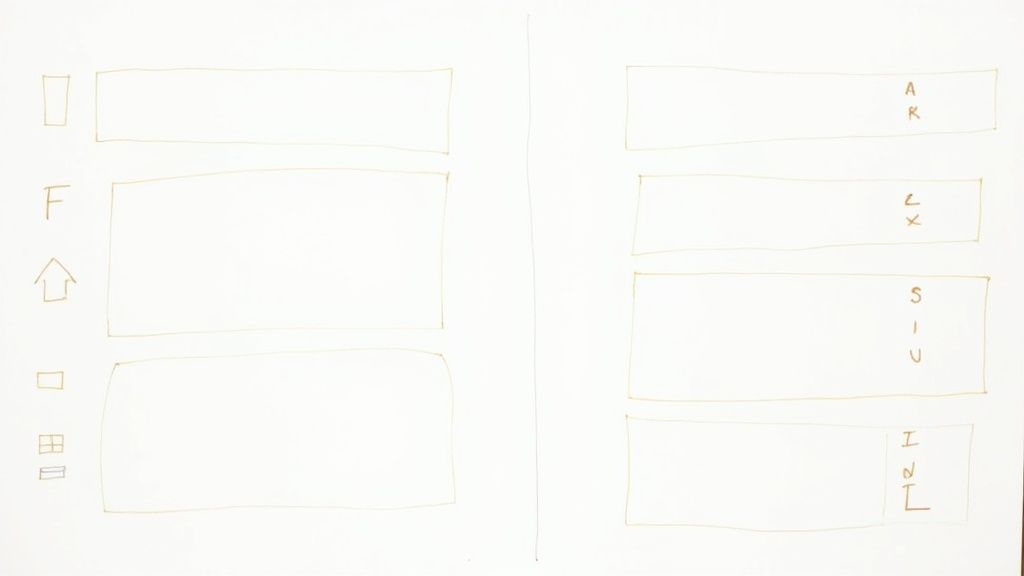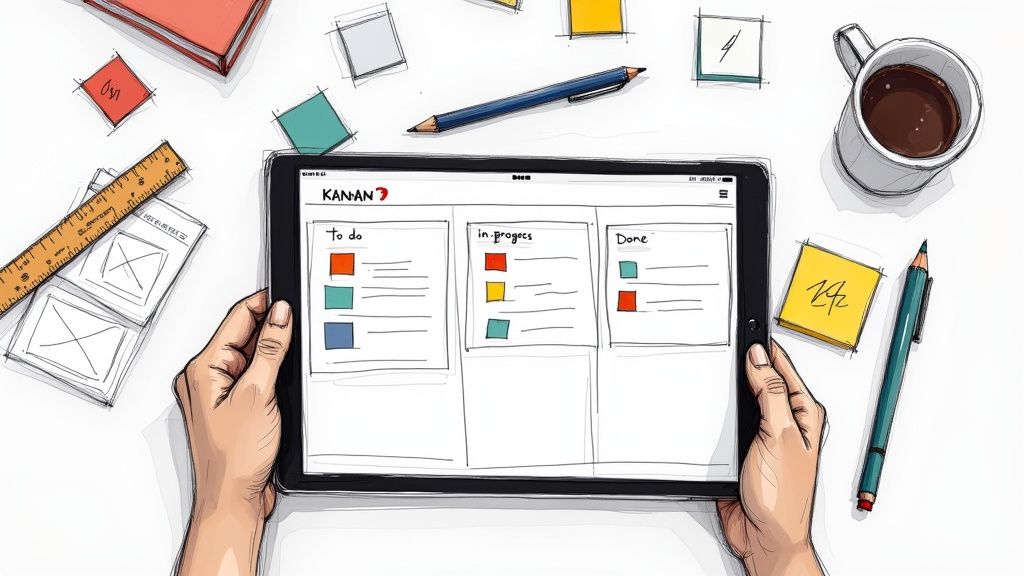When you are facing the Notion Spotify embed not working it can be frustrating especially when music plays such an essential role in setting your workplace’s mood.
In this article, I’m going to share six proven solutions to get your Notion Spotify embed to work like a charm.
Let’s dive in!
How to Fix Spotify Embed Not Working?
1. Double Checking & Retry Embedding
When you're facing the Spotify embed not working issues, the first step is to double-check and retry the embedding process.
This simple yet crucial step can often resolve the issue quickly.
Here is the step-by-step guide on how you can do this:
Step - 1
You should remove the current Spotify embed from your Notion page. This is like clearing the slate to ensure no previous errors carry over.
Step - 2
In the next step, you should go to your Spotify account and find the playlist or song you want to embed.
Spotify gives you an embed code, which is a small piece of code that allows the music to show up on your Notion page.
Ensure to copy this code accurately.
Step - 3
Now, go back to your Notion page where you want the music to appear. Paste the embed code you just copied from Spotify.
Step - 4
Before you finish, double-check the embed code for any small mistakes. Even a tiny error can cause the embed not to work.
And ensure everything is exactly as it should be.
Step - 5
After ensuring the code is correct, embed the Spotify content once more into your Notion page.
So, following these steps will ensure that any small mistake in the embedding process is corrected.
2. Refresh the Browser
In the second step, you should refresh your browser to resolve minor glitches or issues that occur due to outdated or cached data in your browser.
Over time, your browser accumulates cached data, which can interfere with how web pages, including Notion, load and function.
So, refreshing your browser clears some of this data, ultimately it will fix the embedding issues.
It can also refresh your current session on Notion's web platform. If there is a temporary glitch affecting the embedding process, a refresh will resolve it by starting a fresh session.
You should also ensure that Notion and Spotify frequently update their platforms to introduce new features or fix bugs.
If you've been using Notion or Spotify for an extended period without refreshing, you might not be benefiting from these updates.
How to Refresh Your Browser:
Windows Users
Press `Ctrl + F5` on your keyboard.
Mac Users
Press `Command(⌘) + R` on your keyboard.
Manually
Click the refresh button next to your browser's address bar.
After refreshing, you should try embedding the Spotify link into your Notion page again.
If the problem persists, you should consider trying the next troubleshooting steps until the problem is resolved.
3. Check URL
If the problem persists, one common culprit could be the URL you're using; it can be incorrect.
First, head over to Spotify and locate the playlist, track, or album you want to embed into your Notion page.
If you're on a desktop, right-click on the item, hover over "Share," and then select "Embed Playlist."
For mobile users, tap the three dots "..." next to the item, choose "Share," and then "Copy Spotify URL."
This action copies the URL to your clipboard. Now, you should ensure the URL is copied correctly.
Spotify URLs are a mix of letters and numbers that can be easy to mistype. And mistakenly you might include spaces, typos, or miss parts of the URL.
So, it is crucial to double-check for any errors and ensure the URL is exactly as Spotify provides it.
Once the URL, go to your Notion page where you want the Spotify content. Type "/embed" and paste the URL into the Embed block that appears.
If done correctly, your Spotify playlist, track, or album should now be embedded in your Notion page.
4. Reinstall and Upgrade Notion App
Another effective solution might be to reinstall and upgrade the Notion app. This approach can help you to resolve underlying problems that might be causing the embed feature to malfunction.
Reinstalling Notion can eliminate any temporary bugs or glitches that might be interfering with the Spotify embed functionality.
Upgrading ensures you have the latest version of Notion, which is crucial for maintaining compatibility with integrations.
How to Do It:
- First, remove the current version of Notion from your device. This can vary depending on the device you’re using.
- Next, you’ve to visit the official Notion website or your device's app store to download and install the latest version of Notion.
- On the other hand, check for any available updates to the newest version. This ensures you have all the latest features and bug fixes.
Once you've reinstalled and upgraded Notion, you should try to embed your Spotify content again.
However, you should ensure that you’re following the standard process for embedding to see if the issue has been resolved.
5. Spotify track privacy
Sometimes you might be having this error due to the problem with the Spotify track privacy settings.
If a track is set to private or has restricted access, it won't be embeddable in Notion.
So, if you follow all the steps correctly for embedding, the track won't play or appear on your Notion page if its privacy settings don't allow for public sharing and embedding.
To resolve the problem you should check the track's privacy settings on Spotify. And ensure the track, playlist, or album you're trying to embed is set to public.
This setting allows for the content to be shared and embedded outside of Spotify, including on platforms like Notion.
Here's what you need to do:
- Go to Spotify and find the track, playlist, or album you want to embed.
- Ensure the content is set to the public. If not, adjust the settings accordingly.
- Attempt embedding the Spotify content into your Notion page.
6. Check Network issues
Lastly, network issues can impact whether or not your Spotify content embeds correctly and functions as intended on your Notion page.
If your internet connection is slow or unstable, it may prevent Spotify tracks, albums, or playlists from embedding properly.
In this situation, you should test your internet speed using any online speed test tool. This will help you determine if the speed is the root cause of the embedding issue.
If you find that your internet connection is indeed slow or unstable, try moving closer to your Wi-Fi router or connecting directly via an Ethernet cable.
On the other hand, you can restart your router to resolve the connectivity issues and improve internet speed.
If multiple devices are connected to your network, try disconnecting some or stopping bandwidth-heavy activities (like streaming or large downloads).
If you've tried the above steps and still face issues, you should contact your Internet Service Provider (ISP).
There could be a problem on their end or with your current plan that's affecting your internet speed and stability.
Following these steps, you can improve the likelihood of successfully embedding Spotify content into your Notion pages.

.svg)