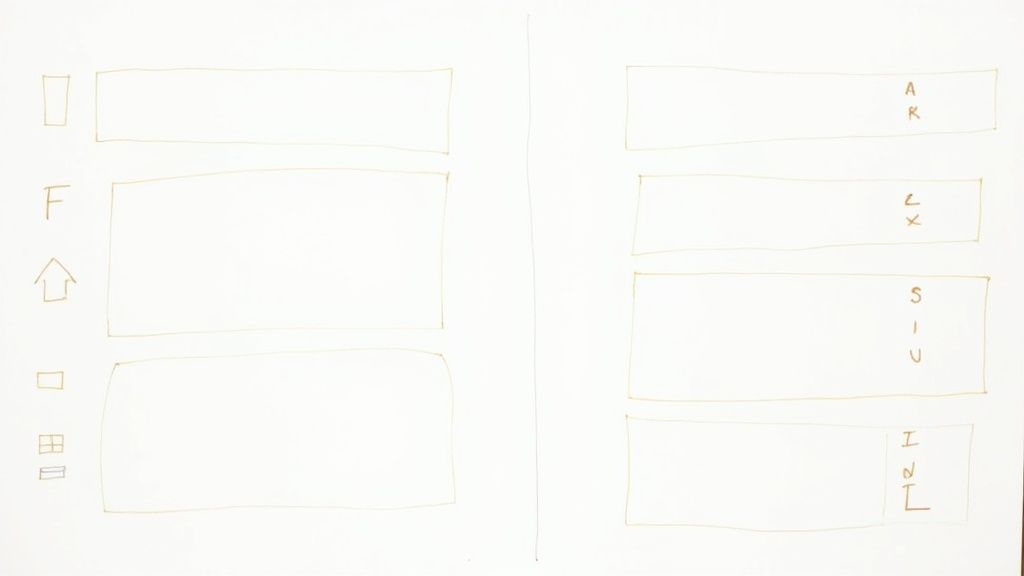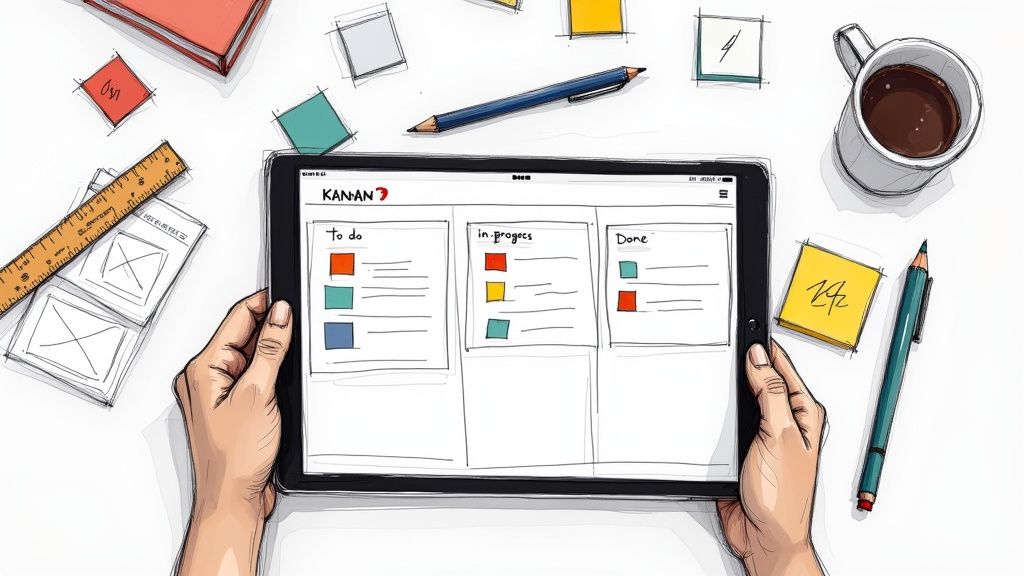Managing projects, staff, and overarching company goals can be a real challenge, especially within the software industry. There are often a hundred things happening at once, and the team leader or project manager has to stay on top of it all.
Project management tools can come in very handy in these circumstances. Notion is one such tool.
Notion is able to address these challenges by simplifying project management and helping you stay organized. There are also several Notion templates out there that easily transform project management from a chore to a pleasure - one of these templates being Nora.
Whether you are a startup software firm or a massive corporation, join us as we uncover how to use Notion for project management!
Why Use Notion for Project Management?
There are many other project management tools out there, so why choose Notion?
Notion is more than just some run-of-the-mill project management software. It is a powerful toolkit that allows software teams to create efficient systems to keep track of projects, assign tasks, and stick to due dates. Managing tasks has never been easier.
By using Notion, project teams can create customizable workspaces where all project-related information can be stored.
From dividing complex projects into digestible tasks and sub-tasks to making notes and assigning deadlines - Notion can do it all.
How to Use Notion for Project Management
Giving you an overview of how functional Notion is for project management doesn't help much if you don't know how to use it. Below is a step-by-step guide on using Notion.
Signing up
You can sign up to Notion by going to the homepage, choosing what you want to use it for, and selecting 'Download'. There is a free version, but it is a bit restrictive. You get a lot more functionality from the Plus, Business or Enterprise versions.
Using blocks
Like several other web applications, Notion uses blocks. Blocks collect content in different spaces. You can add new blocks, or convert blocks to different functions.
There are different kinds of blocks, including:
- Page: This is essentially a document. It can be text, a Kanban board, and can also be used to embed sub-pages within the page. You can use a page template or start with a blank page.
- Database: Within Notion you can create databases with the data stored directly on the app. Databases can be lists, galleries, tables, boards or calendars.
If you want to open a new block:
- Select "add a page" from the side panel and click the plus on the blank page.
- You can also hit "/' to get a list of block options.
- Select the type of block you want to create from the dropdown.
Using Notion for project management
Now that the basics have been covered, let's get into the nitty-gritty of using Notion to simplify your projects.
Notion incorporates all the different tools you would usually use - but now they are in one easy-to-use app.
Here are some of the key features of Notion for project management:
- Customizing views: Notion allows you to change up the view in order to keep your team on track. You can choose between a list, calendar, table, or Kanban view. You can change the properties like the due date, assignee or add attachments. Easily share your project view with team members.
- Roadmaps: Use existing Notion templates to create roadmaps. These templates can be found in the Page menu, under Design, Product Management and Engineering. It allows you to focus on what your team is currently working on, and what needs to happen next.
- Task tracking: Track tasks efficiently. Create to-do lists or Kanban boards, which can be nested inside different blocks (or each other) so that everything is in one place. Tasks can be broken down into sub-tasks.
- Collaboration: Collab opportunities with Notion are endless. Share projects or pages, work together on a page, communicate with other team members, comment on documents, and set reminders for assignees.
Notion Templates
Notion can become challenging when you want to break down complex projects.
Fortunately, there is a solution: Templates.
Notion is already a powerful project management tool, but you can improve it even more by using Notion templates. There are various template categories, including:
- Work
- School
- Personal
- Projects
- Wiki
- Docs
The Work and Projects categories would be the most applicable for project management. These categories are further divided into sub-categories to help you find exactly what you are looking for.
Work is broken up into:
- Product
- Marketing
- Design
- Engineering
- Startup
- AI
Projects is divided as:
- Roadmaps & Calendars
- Issue Tracking
- Planning & Goals
- Ticketing
No matter what template you are looking for, you will find a Notion project management template to suit your needs.
Nora Notion Template
Nora is here to save the day with its project management features, like infinite sub-issues that allow teams to break down big project tasks into manageable ones. The sprint tracking and task suggestions enable teams to monitor progress efficiently and prioritize what needs doing based on current energy levels.
Nora will keep teams on track and increase productivity. By better understanding time management and task deadlines, everyone knows where they stand and how to manage the task at hand effectively.
Managing access
Once your templates and blocks are set up, you can manage which team members have access to specific blocks within the Notion project management system. Effective task management means assigning blocks to the correct team members within the deadline.
Having the correct blocks, databases, and templates in Notion can make the project seamless. Everyone can see what is required and what they need to do by what date.
To manage who has access, there is a share button on your dashboard. You can invite:
- Workspace: Everyone added to your Notion Workspace.
- Team space: A smaller grouping within your company.
- Individual teammates: Invite them using their personal email addresses.
Sharing and inviting teams to collaborate on projects is one of the biggest pros of using Notion.
Collaboration
If you have a team, collaboration is the key to success. It doesn’t help that one person can access the information, and the remainder of the team sits in the dark. The entire project, from start to finish, should remain open and transparent to avoid delays.
The great thing with Notion is that you can have various team spaces where you add relevant team members. From there, you can choose what they have access to.
For example, if the developers have a project requiring input from another team, like testers, you may have a few project pages for the developers only. If the testing team doesn’t benefit from the development process databases, you can limit access.
As the project grows, limiting access comes in handy to avoid confusion.
Conclusion
In conclusion, mastering project management in Notion is not just about organizing tasks; it's about transforming the way teams collaborate, plan, and execute projects. With its versatile features, customizable views, and intelligent templates like Nora, Notion offers a comprehensive solution that caters to various project needs.
Whether you're a startup or a large corporation, the adaptability and efficiency of Notion can revolutionize your project management approach. By embracing this powerful tool, you can break down complex tasks, enhance collaboration, and drive your projects to successful completion, all within a unified workspace.

.svg)