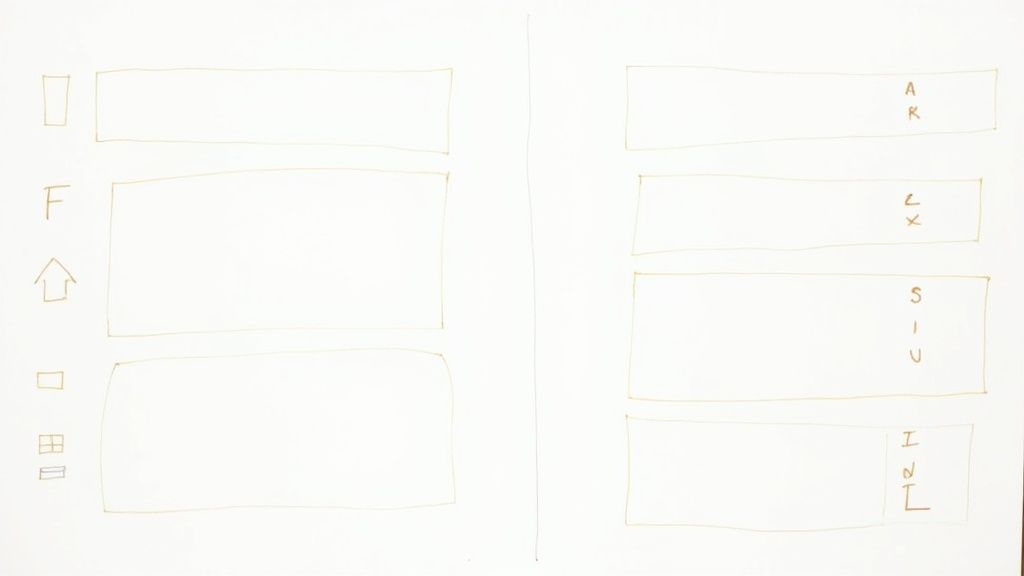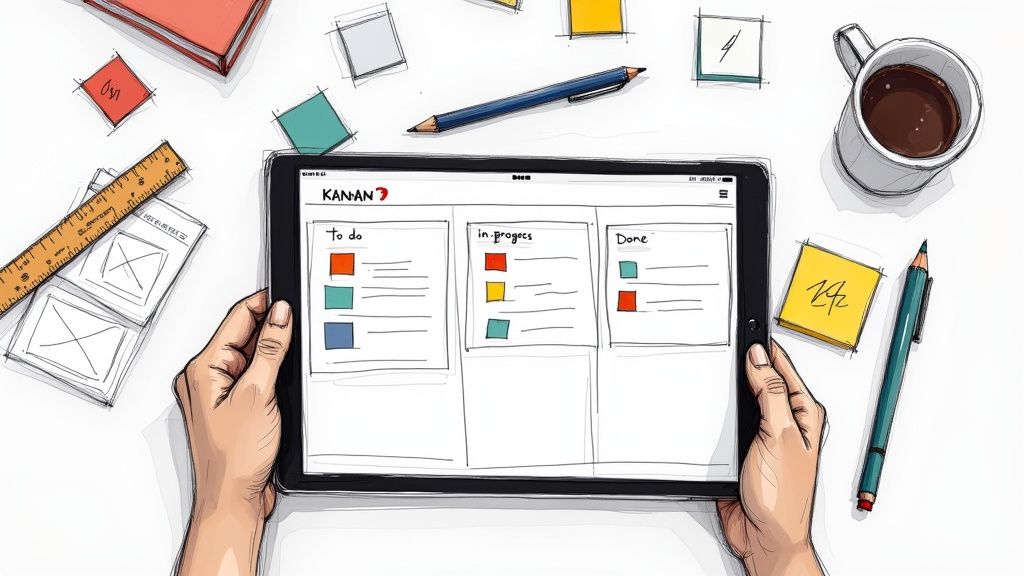In today's fast-paced world, staying organized and keeping track of your tasks and projects is more important than ever.
That's where tools like Canvas and Notion come in handy.
If you've been looking for a way to streamline your work or study process, connecting Canvas to Notion can be a game-changer.
So, in this guide we will guide you through the steps to link these two tools, making your life a whole lot easier.
Let’s dive in!
Can I link my canvas to Notion?
Yes, you can link your Canvas to Notion. There are third-party tools and integrations made by the community that allow you to fetch your upcoming coursework from Canvas and organize it in a Notion database.
This setup enables features like a calendar view, sorting, and much more. It's important to note that these solutions might require some technical setup.
These integrations are often open source and shared within the Notion community, such as on platforms like Reddit.
How to Connect Canvas to Notion
Here is the step-by-step guide on connecting Canvas to Notion:
1. Generate a New Access Token in Canvas:
1. Go to your Canvas account settings.
2. Scroll down to find the "Approved Integrations" section.
3. Click on '+ New Access Token'.
4. Fill out the form to generate a new token. Ensure to note down this token as it will be required later.
2. Setting Up Notion
In Notion, decide where you want to integrate your Canvas information. This could be a new page or an existing database.
If you're creating a new database, set it up to match the type of information you'll be importing from Canvas (e.g., assignments, and course schedules).
3. Using Third-Party Integration Tools
There are third-party tools and scripts available that can help bridge Canvas and Notion. They typically require your Canvas API token and your Notion integration setup.
One such tool mentioned is a script that can fetch your upcoming coursework from Canvas and put it all in a Notion database.
You might need to run this script manually or set it up to run at regular intervals.
4. Manual Import (Optional)
For a more manual approach, you can export your Canvas calendar or assignments to a file format that Notion supports (e.g., CSV) and then import this file into your Notion database.
5. Adjust and Customize in Notion
Once your Canvas data is in Notion, you can further customize the database views, filters, and properties to match your workflow and preferences.
If you're already using Notion for managing your projects or studies, why not take it a step further with our Project Management template? Designed to seamlessly integrate with your workflow, this template simplifies task tracking, project timelines, and resource management. Whether you're a student balancing multiple assignments or a developer juggling complex projects, Nora Template is your key to staying organised and on top of your tasks.

.svg)